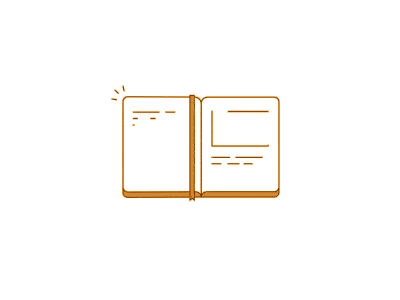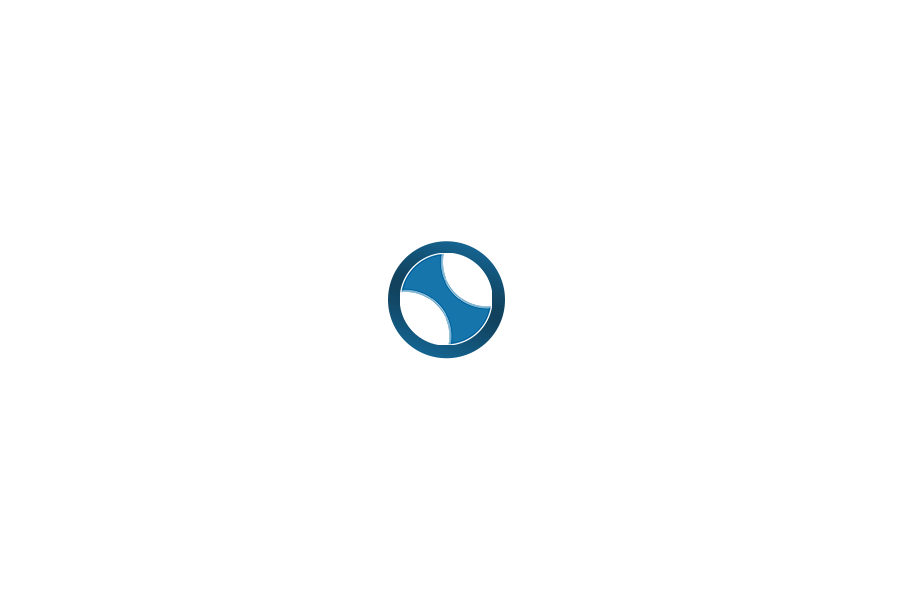To purchase any FQHC Academy Course follow these easy steps:
- Select the Courses tab in the Main Menu or
- Select the “View Courses” tab under the Popular Courses visible on the Homepage
- You can also visit our Shop to select and purchase a course.
Taking a Course
- Choose a course and click on the “View Course” button
- This will open to reveal the Course Description and Lesson Tree
- Notice the lessons are locked and cannot be opened until a completed purchase
- Note: After successfully completing the purchase the lessons will be unlocked and ready for viewing.
- Click on “Take this Course”
- Click on the “Buy Now” button
- Complete the billing information
- Agree to the Terms and Conditions by checking the box
- Place Your Order
- An Acknowledgement of your purchase will appear with a Thank You. And we do Thank You for choosing to take our courses!
Accessing Your Purchased Course
Access Course from Profile Page
- Your Profile Page is created when you register with FQHC Academy.
- You must first Login to your account. (located in the top right corner of Main Menu Bar)
- The Login button will change to reveal your Profile Avatar with a dropdown arrow.
- Select this dropdown arrow and click on “Profile“
- On your Profile page you will see under Enrolled Courses all the courses you have purchased.
- When you complete a course, your Certificate of Training will be listed along with your course and accessible at any time for printing or download.
Access from the View Courses page
- If you navigate to View Courses on the View Courses Page, any course you have purchased will now be marked “Enrolled”.
- All you need to do is click on the View Course button and your course will open and the lessons will be readily accessible.
Applying Coupon Codes
If you have coupon codes visit our Applying Coupon Code article in the Help section of our site to learn how to apply and receive your discount.